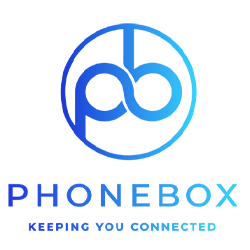How to Video Call on Android
The dawn of technology brought with it various advancements, especially in communication, which was made much easier (and fun) with the introduction of video calls.
Nowadays, video calls are utilised daily not only to check on your loved ones but also for work conferences or meetings. The latter soared in tandem with homeworking/schooling and came handy during the last global pandemic, namely Covid.
Various approaches of video calls exist, but Apple`s renowned FaceTime stands as the most popular or common one to be used by millions of users globally.
However, we are not here today to discuss the lads at Cupertino and their achievements, but the other side of the coin – Android.
FaceTime-ing, the Android Way
As one may presume, the world of Android holds more customisations and is open to numerous third-party developers than the stricter Apple realm, although recent iOS updates announced similar customisations (finally).
Google`s Play Store holds myriads of apps to choose from, but if we try to filter down and identify one common video call app which works across the board, surely our bet would rest on the Google Meet which is the closest equivalent to FaceTime.
This app comes embedded on the Google phones, so you can actually start using it straight out of the box, and it`s also on the Samsung ones. So, we trust that with Google Meet we are covering much of the Android community.
Android users sporting any other brands which do not have Google Meet under the hood, can always download and install one from the Play Store. This also apples for any iOS users who are tempted by this app, as it is available also on Apple`s App Store.
As aforesaid, the Google Meet comes part and parcel with Google and Samsung smartphones, so let`s look on how to operate it from these two devices.
Via Google smartphone
First thing to do here, well, is to figure out who do you want to video call, basic no? Once the decision is made about who will be the lucky one among your contacts, follow these steps:
Find and select the person to contact by accessing the Google Phone app
Tap Video shortcut (if you don`t have the Google Meet this field will be greyed out)
Note that your video will start and will be visible before they answer you
Once done, tap on the red button to end the video call
If the person you`re trying to contact doesn`t have Google Meet, you can always send him an invite, which will be prompted within the system.
During the video call, you can utilise various effects or options which can be viewed at the bottom bar, or by accessing the three-dot menu.
Basically that`s it, quite simple and that is what makes Google Meet an easy choice.
Via Samsung smartphone
If instead you own a Samsung smartphone, your guidelines are as follows:
Find the person you will be video calling by accessing the Phone app
The contact will expand showing options among which a Google Meet short cut, tap on it (if you don`t have the Google Meet this field will be greyed out)
Note that your video will start and will be visible before they answer you
Once done, tap on the red button to end the video call
Again, like the Google one above, if the person you`re trying to contact doesn`t hold Google Meet, you can always send them an invite. Moreover, also same as Google, you can utilise various effects or options which can be viewed at the bottom bar or by accessing the three-dot menu.
Side note, for those of you wondering, the `old` Google Duo merged with Google Meet in late 2022.
Android to Apple Video Call
Since there is no native Android-only video calling facility, you`re essentially free to utilise either Google Meet or even another similar app as long as it gets the job done.
It`s more of convincing your community or common contacts, friends and family to stick to one mutual video call app.
But, Can I FaceTime on Android?
Technically yes, but you will be always the one receiving the video call, as the one starting it must be an iPhone user.
A FaceTime Link can be sent from iOS devices to any Android users, and Windows too. The latter will open the FaceTime call on a browser, and while the overall experience isn`t as sharp as the original one, however it works.
So, no more missing out on FaceTime calls from iPhone friends.
Alternative Popular Video Calling Apps
As we already mentioned, there are various video calling apps on the Play Store, however the best would be the one most of your contacts are using to ensure a more seamless experience.
Google Meet is the closest Android has ever come to FaceTime, allowing also up to 100 people in a single call! Having said that, we can mention other renowned valid options hereunder:
1. Telegram
One of the best for privacy, everything is encrypted within this app even video calls.
Telegram syncs across devices too, which makes it all the easier to function, while being user friendly and providing a full-feature messaging experience.
2. Whatsapp
Another fantastic popular app also with video call in its offing, however it is limited to a max of 8 people in a call, which shouldn`t be a deal breaker for personal chats.
WhatsApp also offers better security than other similar apps.
3. Zoom
Very similar to Google Meet but with one significant difference, no accounts needed, just the link which can be opened even on a browser.
Zoom is more meant for work conferences, but it can also be utilised for personal video calls.
Wrapping Up
Trust that this article served as an eye-opener to check some excellent video call apps or methods you can use.
Indeed the Android community enjoys numerous options, while healthy competition is always welcome.
Share: